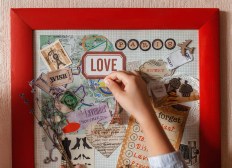A Comprehensive Step-by-Step Guide to Mastering QuickBooks for Small Businesses
QuickBooks is an essential tool for small businesses, offering a robust solution for managing finances, tracking expenses, and simplifying accounting tasks. In this comprehensive step-by-step guide, we will walk you through the process of setting up QuickBooks effectively to ensure you can make the most of its features and functionalities.
Step 1: Choose the Right Version of QuickBooks
Before diving into the setup process, it’s important to choose which version of QuickBooks is best suited for your business needs. QuickBooks offers several versions including QuickBooks Online, Desktop Pro, and Premier. Assess your requirements such as whether you need cloud access or multi-user capabilities to select the right version that aligns with your business goals.

Step 2: Create Your Account
If you’ve chosen QuickBooks Online, the next step involves creating an account. Visit the official website and choose ‘Sign Up’, then follow the prompts to enter basic information like your email address and desired password. For desktop versions, simply install the software from a CD or download it from their site after purchasing.
Step 3: Set Up Your Company Profile
Once you’ve created your account or installed the software, it’s time to set up your company profile. This includes entering crucial details such as your business name, address, industry type, fiscal year start date and selecting a currency. Providing this information accurately will help in generating relevant reports tailored for your business.
Step 4: Customize Your Settings
After setting up your company profile, customize QuickBooks settings according to how you run your business. This can involve adjusting income types (like sales of products or services), expense categories (like utilities or payroll), tax preferences (setting up sales tax rates), and invoice templates that reflect your brand identity.
Step 5: Connect Your Bank Accounts
To streamline bookkeeping processes further, connect your bank accounts directly to QuickBooks by navigating to ‘Banking’ on the left-hand side menu after setup completion. Select ‘Link Account’, find your bank by typing its name in the search bar and follow prompts allowing QuickBooks access to automatically import transactions.
By following these steps diligently—choosing the right version of QuickBooks; creating an account; setting up a company profile; customizing settings; connecting bank accounts—you’ll have laid a solid foundation for managing finances efficiently within your small business using this powerful accounting tool.
This text was generated using a large language model, and select text has been reviewed and moderated for purposes such as readability.